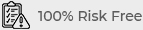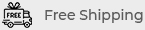Signs Your MacBook Screen Needs Repair
The MacBook is a powerful and reliable tool for both personal and professional use. However, like any electronic device, it can experience issues over time. One of the most common problems that MacBook users face is a malfunctioning screen. This article will discuss the signs that indicate your MacBook screen may need repair, helping you identify issues early to prevent further damage.
1. Flickering Display
What It Means
A flickering display can be a significant indicator that something is wrong with your MacBook screen. This problem might arise due to hardware issues, such as a failing display cable or problems with the graphics card.
When to Seek Help
If the flickering persists, even after restarting your MacBook or adjusting display settings, it’s time to consult a professional. Ignoring this issue can lead to further damage and costly repairs.
2. Dead Pixels
Understanding Dead Pixels
Dead pixels are tiny dots on your screen that remain black or do not change color when displaying images. They are often a result of manufacturing defects or damage to the screen.
How to Identify Dead Pixels
You can check for dead pixels by displaying solid colors on your screen. If you notice persistent dots that don’t change, you likely have dead pixels. Although a few dead pixels might not seem concerning, they can worsen over time.

3. Cracked or Damaged Screen
Signs of Physical Damage
Physical damage, such as cracks or scratches, can result from accidental drops or impacts. Even minor cracks can affect the screen’s visibility and overall functionality. https://www.mobileessentials.com.au/
What to Do
If you notice cracks or severe scratches, it’s crucial to seek repair immediately. Continuing to use a damaged screen can lead to further issues, such as display malfunctions or internal damage.
4. Color Distortion
Recognizing Color Issues
If your MacBook screen is displaying colors inaccurately or appears washed out, this may be a sign of a failing display. Color distortion can be caused by hardware issues or software problems.
Troubleshooting Tips
Before assuming the screen is at fault, check your display settings and reset the NVRAM. If the issue persists, a professional assessment is necessary.
5. Flickering or Blurry Images
What Causes Blurriness?
Blurriness can indicate problems with the screen’s resolution settings or physical damage. A flickering screen can also accompany blurriness, leading to an overall frustrating experience.
How to Fix It
Try adjusting the resolution settings in System Preferences. If the issue continues, the screen may require repair or replacement.
6. Screen Not Responding to Touch (for Touch Bar Models)
Understanding Touch Response Issues
For MacBook models equipped with a Touch Bar, an unresponsive screen can be a major issue. If the Touch Bar is not responding, it can hinder your ability to access essential functions.
What to Check
Restart your MacBook to see if the issue resolves. If the Touch Bar remains unresponsive, consider seeking professional repair services.
7. Backlight Issues
Identifying Backlight Problems
If your screen is dim or completely dark but still displays images, it may be a backlight issue. This could result from a failing backlight inverter or display assembly.
Seeking Professional Help
Backlight problems often require professional diagnosis and repair, as they involve intricate components within the display.
8. Lines on the Screen
Understanding Screen Lines
Horizontal or vertical lines on your MacBook screen can indicate a hardware malfunction. These lines can appear due to a faulty display cable or internal screen damage.
When to Repair
If you see persistent lines, it’s best to consult a technician for a thorough evaluation. Early diagnosis can prevent further issues down the line.
9. Software Issues Affecting Display
Common Software Problems
Sometimes, display issues can arise from software glitches. If your screen displays random colors or images, or if it freezes frequently, software problems may be the culprit.
How to Troubleshoot
Try rebooting your MacBook in Safe Mode to see if the issue persists. If it does, consider reinstalling the operating system or seeking professional assistance.
10. Sudden Changes in Brightness
Recognizing Brightness Fluctuations
If your MacBook screen’s brightness fluctuates unexpectedly, it may indicate a hardware issue or a problem with the ambient light sensor.
What to Do Next
Check your brightness settings and reset the SMC (System Management Controller). If brightness issues continue, consult a technician for a complete assessment.
Conclusion
Being aware of the signs that your MacBook screen needs repair is essential for maintaining its functionality and extending its lifespan. Whether it’s flickering displays, dead pixels, or physical damage, early detection and prompt action can save you time and money. If you experience any of the issues discussed in this article, don’t hesitate to reach out to a professional technician for assistance.
Taking care of your MacBook ensures that you can continue to enjoy its performance and capabilities without interruptions.