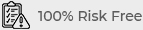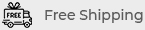Laptop vs. Desktop: Repair Challenges and Solutions
When it comes to computer repairs, the challenges and solutions can vary significantly between laptops and desktops. Each type of computer has its own set of issues, repair complexities, and solutions. Understanding these differences can help you make informed decisions about repairs and maintenance. In this article, we’ll explore the repair challenges and solutions for both laptops and desktops to help you navigate the world of computer repairs more effectively. Laptop vs. Desktop: Repair Challenges and Solutions
1. Key Differences in Repair Complexity
Laptops and desktops differ in design and components, which impacts how repairs are handled. While desktops generally offer more straightforward repair processes, laptops present unique challenges due to their compact and integrated design.
Repair Complexity in Laptops
Laptops are designed for portability, which often means that components are integrated and less accessible compared to desktops. This can make repairs more complex.
- Compact Design: The small, compact design of laptops means that components are often crammed together, making it difficult to access and replace individual parts.
- Integrated Components: Many laptop components, such as the motherboard and cooling systems, are integrated and may require specialized tools and techniques to repair or replace.
- Battery and Screen Issues: Laptops often face unique issues with batteries and screens, which can be challenging to repair due to their integration and specific design requirements.
Repair Complexity in Desktops
Desktops are generally more modular and easier to work with. Components are typically more accessible and can be replaced or upgraded with relative ease.
- Modular Design: Desktops have a modular design with separate components, making it easier to access and replace parts like hard drives, RAM, and graphics cards.
- Greater Space: The larger space in desktop cases allows for better airflow and easier access to internal components, simplifying the repair process.
- Standard Parts: Desktops often use standard parts and components, which can be more readily available and easier to replace compared to laptop-specific parts.
2. Common Repair Issues and Solutions
Both laptops and desktops can experience a range of issues, but the nature of these problems and the solutions required can differ based on the computer type.
Laptop Repair Issues and Solutions
Laptops face several common issues that require specific repair approaches.
- Overheating: Laptops are prone to overheating due to their compact design. Regular cleaning of the cooling vents and replacing thermal paste can help manage heat.
- Battery Replacement: Laptop batteries have a limited lifespan. If your battery is not holding a charge, it may need to be replaced. Ensure you use a compatible battery to avoid damage.
- Screen Damage: Cracked or damaged screens are a common issue. Replacing a laptop screen can be complex and often requires professional assistance to ensure proper installation.
- Keyboard Issues: Laptop keyboards can become unresponsive or sticky. Cleaning or replacing individual keys or the entire keyboard may be necessary.
Desktop Repair Issues and Solutions
Desktops also encounter various issues, but their repair solutions can be more straightforward.
- Power Supply Failure: A common issue in desktops is power supply failure. Replacing the power supply unit (PSU) is generally a straightforward task and can restore functionality.
- Hard Drive Problems: Hard drives in desktops can fail or become corrupted. Replacing the hard drive or upgrading to an SSD can improve performance and reliability.
- Graphics Card Issues: Desktops often face issues with graphics cards, such as driver problems or hardware failures. Updating drivers or replacing the graphics card can resolve these issues.
- Cooling System Maintenance: Desktops require regular maintenance of cooling systems, including cleaning fans and replacing thermal paste to prevent overheating.
3. Choosing the Right Repair Approach
Deciding between DIY repairs and professional services can depend on the complexity of the issue and your technical expertise. Both laptops and desktops have their own considerations when choosing the right repair approach.
DIY Repairs for Laptops and Desktops
For those with technical skills, DIY repairs can be a cost-effective option. However, it’s important to be aware of the limitations and risks involved.
- Laptops: DIY repairs for laptops can be challenging due to their compact design. Simple tasks like cleaning vents or replacing a battery may be feasible, but more complex repairs should be approached with caution.
- Desktops: Desktops are generally more suitable for DIY repairs. Tasks such as upgrading components, replacing hard drives, or fixing power supply issues can often be done with standard tools and parts.
Professional Repair Services
In many cases, professional repair services are the best option, especially for complex or critical issues.
- Laptops: Professional services can handle intricate repairs, such as screen replacements or motherboard repairs, ensuring that the job is done correctly and efficiently.
- Desktops: Professionals can also assist with more complicated desktop repairs, such as diagnosing and fixing motherboard issues or optimizing cooling systems for better performance.
4. Preventive Measures and Maintenance
Regular maintenance and preventive measures can help reduce the likelihood of repairs and extend the lifespan of both laptops and desktops.
Maintenance Tips for Laptops
- Keep Vents Clean: Regularly clean the cooling vents to prevent dust buildup and overheating.
- Update Software: Keep your operating system and software up to date to ensure optimal performance and security.
- Use a Cooling Pad: A cooling pad can help manage heat and improve airflow, reducing the risk of overheating.
Maintenance Tips for Desktops
- Regular Dusting: Periodically dust the interior of your desktop to prevent dust buildup that can affect cooling.
- Monitor Temperatures: Use software to monitor internal temperatures and ensure components are operating within safe limits.
- Backup Data: Regularly back up your data to avoid data loss in case of hardware failure.
Conclusion
Understanding the repair challenges and solutions for laptops and desktops can help you make informed decisions about maintenance and repairs. While laptops present unique complexities due to their compact design, desktops offer more straightforward repair processes. Whether you choose to tackle repairs yourself or seek professional help, being aware of common issues and preventive measures can help keep your computer running smoothly and efficiently.