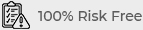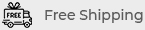Top Signs Your Computer Needs Professional Repair
When your computer starts to exhibit unusual behavior, it can be challenging to determine whether it requires professional repair. While some issues can be resolved with basic troubleshooting, others may indicate more serious problems that necessitate expert intervention. In this article, we’ll explore the top signs that your computer needs professional repair and provide guidance on what to do next.
1. Frequent System Crashes and Blue Screen Errors
One of the most alarming signs that your computer may need professional repair is frequent system crashes and Blue Screen of Death (BSOD) errors. These issues can disrupt your work and may signal serious underlying problems.
Understanding System Crashes
System crashes can be caused by hardware failures, software conflicts, or driver issues. If your computer is crashing often, it’s essential to identify the root cause to prevent data loss and further damage.
- Check for Recent Changes: Consider any recent hardware or software changes that might have triggered the crashes.
- Examine Error Codes: Note any error codes displayed on the Blue Screen, as they can provide clues about the cause of the issue.
- Seek Professional Diagnosis: If the crashes persist, a professional can diagnose hardware problems, software conflicts, or driver issues.
2. Slow Performance and Long Boot Times
While slow performance can sometimes be addressed with simple fixes, persistent issues with slow boot times and overall sluggishness may indicate a deeper problem that requires professional attention.
Evaluating Slow Performance
Several factors can contribute to a slow computer, including insufficient RAM, a fragmented hard drive, or malware infections. However, if basic troubleshooting steps don’t resolve the issue, a professional may be needed to conduct a thorough inspection.
- Check for Malware: Run a full system scan to detect any malware that may be affecting performance.
- Inspect Hardware Components: A technician can assess whether components like the hard drive or RAM are functioning correctly and replace them if necessary.
- Optimize System Settings: A professional can help optimize system settings and perform maintenance tasks to improve performance.
3. Unusual Noises or Overheating
Unusual noises or overheating can be signs of serious hardware issues that may require immediate professional attention. These symptoms can indicate problems with cooling systems, fans, or internal components.

Identifying Unusual Noises
Noises such as grinding, clicking, or whirring can suggest mechanical issues with components like the hard drive or cooling fans. Ignoring these noises can lead to more severe damage.
- Check Fan Operation: Ensure that fans are working correctly and that there’s no obstruction causing unusual noises.
- Inspect Hard Drive Health: Use diagnostic tools to check for signs of hard drive failure, such as unusual clicking sounds.
- Consult a Professional: If you hear persistent unusual noises or experience overheating, a technician can pinpoint the issue and recommend repairs.
4. Persistent Software Errors and Crashes
Regular software errors and crashes can be indicative of deeper system problems. While some errors can be resolved with updates or reinstallations, ongoing issues may require professional intervention.
Addressing Software Errors
Software errors can result from corrupted files, software conflicts, or system updates. If you encounter persistent errors that basic troubleshooting cannot fix, a professional can provide a more in-depth analysis.
- Reinstall Problematic Software: Try reinstalling software that frequently crashes to see if it resolves the issue.
- Update System and Software: Ensure that your operating system and all applications are up to date with the latest patches and updates.
- Seek Expert Help: If software issues continue, a technician can diagnose and fix underlying problems, including software conflicts and corrupted files.
5. Inability to Connect to the Internet or Network
Problems with internet or network connectivity can disrupt your work and may signal issues with hardware, drivers, or network configurations. While some issues can be fixed with basic troubleshooting, persistent problems might require professional repair.
Troubleshooting Network Issues
Network issues can be caused by faulty hardware, incorrect settings, or ISP problems. If you are unable to resolve connectivity issues on your own, professional assistance may be necessary.
- Check Network Hardware: Ensure that your modem and router are functioning correctly and that all cables are securely connected.
- Update Network Drivers: Make sure that your network adapter drivers are up to date.
- Consult a Specialist: If network issues persist, a professional can diagnose and address hardware problems or configuration issues.
6. Data Loss or Corruption
Data loss or corruption is a critical issue that can affect your productivity and lead to permanent loss of important files. While some data recovery methods are available, professional help may be required to recover lost data effectively.
Handling Data Loss
Data loss can result from hardware failure, accidental deletion, or software corruption. If you experience significant data loss or corruption, professional data recovery services can help recover lost files.
- Use Backup Solutions: Regularly back up your data to prevent loss in case of hardware failure.
- Attempt Basic Recovery: Use built-in tools or data recovery software to attempt recovery of lost files.
- Professional Data Recovery: If basic recovery fails, contact a professional data recovery service to retrieve lost or corrupted data.
7. Unresponsive Hardware Components
If specific hardware components, such as the keyboard, mouse, or external drives, become unresponsive, it may indicate a problem with the hardware or connections. Persistent issues with hardware components often require professional repair.
Diagnosing Hardware Problems
Unresponsive hardware can result from faulty connections, damaged components, or driver issues. Troubleshooting these problems may involve checking connections, updating drivers, or replacing hardware.
- Check Connections: Ensure that all hardware components are properly connected and securely plugged in.
- Update Drivers: Verify that drivers for unresponsive components are up to date.
- Professional Inspection: If hardware issues persist, a technician can diagnose and repair or replace faulty components.
Conclusion
Recognizing the signs that your computer needs professional repair is crucial for maintaining its performance and longevity. Frequent system crashes, slow performance, unusual noises, persistent software errors, connectivity issues, data loss, and unresponsive hardware are all indicators that may require expert intervention. By addressing these signs promptly and seeking professional help when necessary, you can ensure that your computer remains in optimal condition and continues to meet your needs effectively.