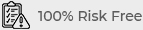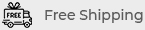The Ultimate Guide to DIY Computer Repair
Computer issues can be frustrating, but not all problems require professional help. With the right knowledge and tools, many common computer issues can be fixed at home. This ultimate guide to DIY computer repair will walk you through essential steps to troubleshoot and resolve a variety of problems, saving you time and money.
Understanding the Basics of Computer Repair
Before diving into repairs, it’s crucial to understand the basics of how computers work. Computers consist of both hardware and software components, and issues can arise from either or both. Hardware includes physical parts like the hard drive, RAM, and motherboard, while software refers to the operating system and applications that run on your computer.
Safety First: Preparing for DIY Repairs
Safety is paramount when working on computer repairs. Before you start, ensure that your computer is turned off and unplugged. Use an anti-static wristband to prevent static electricity from damaging sensitive components. Additionally, make sure you have the right tools, such as a screwdriver set, thermal paste, and a multimeter.

Common Computer Issues and How to Fix Them
1. Slow Performance
A slow computer is one of the most common complaints among users. Several factors can contribute to sluggish performance, including too many background processes, insufficient RAM, or a cluttered hard drive.
- Free Up Disk Space: Delete unnecessary files and programs to free up disk space. You can also use disk cleanup tools to remove temporary files.
- Upgrade RAM: If your computer struggles to handle multiple tasks simultaneously, consider upgrading your RAM for better multitasking capabilities.
- Disable Startup Programs: Prevent unnecessary programs from starting automatically by disabling them in the Task Manager.
2. Overheating
Overheating can cause your computer to shut down unexpectedly or run poorly. This issue is often due to dust buildup or malfunctioning fans.
- Clean the Fans and Vents: Use compressed air to remove dust from the fans and vents. Ensure that airflow is not obstructed.
- Replace Thermal Paste: If your CPU is overheating, it may be time to replace the thermal paste. This substance helps transfer heat from the CPU to the cooler.
- Check the Cooling System: Make sure all fans are working correctly. Consider adding additional cooling solutions if necessary.
3. Software Crashes and Freezes
Software crashes and freezes can disrupt your work and lead to data loss. These issues often result from conflicting software, outdated drivers, or corrupt files.
- Update Drivers: Ensure that all your drivers, especially for the graphics card and motherboard, are up to date.
- Check for Conflicts: If you recently installed new software, it might be conflicting with existing programs. Uninstall the new software to see if the issue resolves.
- Reinstall the Operating System: If crashes persist, consider reinstalling your operating system. This process can resolve deep-rooted software issues but will require you to back up your data first.
4. Internet Connectivity Problems
Internet connectivity issues can stem from both hardware and software problems. Diagnosing and fixing these issues involves a few straightforward steps.
- Restart Your Router: A simple router restart can often resolve connectivity issues. Unplug the router for 30 seconds and plug it back in.
- Check Network Settings: Ensure that your computer’s network settings are correct. You may need to reset your network adapter or update your network drivers.
- Test Different Devices: Determine whether the issue is with your computer or the network by testing other devices. If other devices also have issues, the problem is likely with your router or ISP.
Advanced DIY Computer Repairs
1. Replacing a Hard Drive
If your hard drive fails, you may experience frequent crashes, data corruption, or an inability to boot the computer. Replacing the hard drive can be a straightforward process.
- Back Up Your Data: Before replacing the hard drive, back up any important files to an external drive or cloud storage.
- Install the New Drive: Open your computer case, remove the old hard drive, and install the new one. Ensure it is securely connected to the power and data cables.
- Reinstall the Operating System: After installing the new drive, you’ll need to reinstall your operating system and restore your backed-up data.
2. Replacing a Power Supply Unit (PSU)
A faulty power supply unit can cause random shutdowns, failure to power on, or even damage to other components. Replacing a PSU requires caution but can be done at home.
- Select a Compatible PSU: Ensure that the replacement PSU has the correct wattage and connections for your components.
- Disconnect and Remove the Old PSU: Carefully unplug all connections and remove the screws securing the old PSU. Slide it out of the case.
- Install the New PSU: Slide the new PSU into place, secure it with screws, and reconnect all cables to their respective components.
Preventative Maintenance Tips
1. Regular Software Updates
Keep your operating system, drivers, and software up to date. Regular updates often include security patches and performance improvements that can prevent issues from arising.
2. Routine Cleaning
Dust buildup can lead to overheating and hardware failure. Clean your computer’s interior and exterior regularly using compressed air to keep it running smoothly. https://www.mobileessentials.com.au/
3. Backup Your Data
Regularly back up your data to an external drive or cloud storage. This practice ensures that you won’t lose important files in the event of a hardware failure or data corruption.
When to Call a Professional
While DIY computer repairs can solve many issues, some problems may require professional assistance. If you’re dealing with complex hardware failures, data recovery, or persistent software issues that you can’t resolve, it’s best to consult a professional.
Signs You Need Professional Help
- Frequent Blue Screen of Death (BSOD): Regular BSODs can indicate serious hardware or software issues that need expert diagnosis.
- Data Recovery Needs: If you’ve lost important data and can’t recover it through basic methods, a professional service might be required.
- Complex Hardware Failures: Issues like motherboard failure, liquid damage, or power supply malfunctions often require specialized tools and expertise.
Conclusion
DIY computer repair is a valuable skill that can save you time and money. By understanding the basics, troubleshooting common issues, and performing regular maintenance, you can keep your computer in top shape. However, knowing when to seek professional help is equally important to avoid causing further damage. Follow this guide, and you’ll be well-equipped to handle most computer repairs on your own.