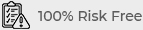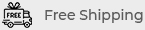Essential Tips for Troubleshooting Common Computer Issues
In today’s digital age, computers are essential tools for both work and leisure. However, they can sometimes experience issues that disrupt your workflow or daily activities. Knowing how to troubleshoot these common problems can save you time, money, and frustration. This guide provides essential tips for resolving typical computer issues efficiently and effectively. Essential Tips for Troubleshooting Common Computer Issues
Understanding Common Computer Issues
Before diving into troubleshooting, it’s crucial to identify the nature of the problem. Computer issues generally fall into two categories: hardware and software. Hardware issues relate to the physical components of your computer, such as the hard drive, RAM, or motherboard. Software issues, on the other hand, pertain to the programs and operating system running on your device.
Identifying Hardware Problems
Hardware problems often manifest as physical symptoms like strange noises, overheating, or the computer not turning on. If you notice any of these signs, it’s essential to take action quickly to prevent further damage.
- Check for Loose Connections: Ensure that all cables and components inside your computer are securely connected.
- Inspect for Overheating: Use a temperature monitoring tool to check if your CPU or GPU is overheating. If so, clean out any dust and ensure that your cooling system is working properly.
- Run Diagnostic Tests: Many computers come with built-in diagnostic tools that can identify hardware failures. Utilize these tools to pinpoint the issue.
Identifying Software Problems
Software problems are usually indicated by slow performance, freezing, error messages, or unexpected behavior of applications. These issues can often be resolved by following some basic troubleshooting steps.
- Reboot Your Computer: Many software issues can be resolved by simply restarting your computer.
- Check for Updates: Ensure that your operating system and all installed software are up to date, as updates often include bug fixes and performance improvements.
- Run a Virus Scan: Malware and viruses can cause significant software issues. Use a reliable antivirus program to scan and remove any threats.
Step-by-Step Guide to Troubleshooting Common Issues
1. Dealing with a Slow Computer
A slow computer is one of the most common complaints among users. It can be caused by various factors, including too many background processes, insufficient RAM, or a cluttered hard drive.
- Check Task Manager: Open Task Manager (Ctrl + Shift + Esc) to see which programs are consuming the most resources. End any unnecessary tasks.
- Uninstall Unnecessary Programs: Remove any programs you no longer use to free up system resources.
- Defragment Your Hard Drive: If you’re using an HDD, defragmenting can help optimize the speed of data retrieval. (Note: SSDs do not require defragmentation.)
- Add More RAM: If your computer consistently runs out of memory, consider upgrading your RAM for better performance.
2. Fixing Internet Connectivity Issues
Internet connectivity issues can stem from both hardware and software problems. Before assuming it’s your computer, check if other devices in your home are also having issues.
- Restart Your Router: Sometimes, simply restarting your router can resolve connectivity issues.
- Update Network Drivers: Ensure your network adapter’s drivers are up to date by visiting the manufacturer’s website.
- Reset Network Settings: On Windows, you can reset your network settings by going to Settings > Network & Internet > Status > Network reset.
3. Addressing Software Crashes and Freezes
Software crashes and freezes can be frustrating and disruptive. These issues can often be resolved by checking for conflicts, updates, or corrupt files.
- Check for Conflicting Software: Some programs may conflict with each other, causing crashes. If you recently installed new software, try uninstalling it to see if the issue persists.
- Update or Reinstall the Software: Check for any available updates. If none are available, try reinstalling the software to fix any corrupt files.
- Boot in Safe Mode: If your computer freezes frequently, try booting in Safe Mode to see if the issue occurs. Safe Mode loads only the essential drivers and software, which can help identify the cause.
Preventative Maintenance Tips
1. Regularly Update Your Software
Keeping your operating system, drivers, and software up to date is crucial for preventing issues. Updates often include important security patches and bug fixes that improve your computer’s stability and performance.

2. Perform Routine Hardware Checks
Regularly inspect your computer’s hardware for signs of wear and tear. Clean dust from fans and vents, ensure all cables are secure, and replace any failing components before they cause significant problems.
3. Backup Your Data
Data loss can be devastating, especially if it results from an unexpected computer failure. Regularly back up your important files to an external drive or cloud storage to safeguard against potential loss.
4. Use Reliable Antivirus Software
Protect your computer from malware, viruses, and other malicious threats by using reputable antivirus software. Regular scans and real-time protection can prevent many common software-related issues. https://www.mobileessentials.com.au/computer-laptop-tablet-repair-knox/
When to Seek Professional Help
While many computer issues can be resolved with basic troubleshooting, some problems may require professional assistance. If you’re dealing with persistent hardware issues, complex software problems, or data recovery, it’s wise to consult a professional computer repair service.
Signs You Need Professional Repair
- Blue Screen of Death (BSOD): Frequent BSOD errors can indicate a serious hardware or software problem that needs expert diagnosis.
- Data Recovery: If you’ve lost important data and can’t recover it through simple methods, a professional may be able to help.
- Hardware Failures: Replacing or repairing components like the motherboard, CPU, or hard drive often requires specialized tools and knowledge.
Conclusion
Troubleshooting common computer issues doesn’t have to be overwhelming. By understanding the basics of hardware and software problems and following these essential tips, you can resolve many issues on your own. However, if you encounter more complex problems, don’t hesitate to seek professional help to ensure your computer stays in optimal condition.